The Keyword Trend Research tool provides a direct view into current consumer demand by discovering products with higher search frequency ranking. Keywords showing fast-rising spikes in search frequency ranking reveal potential trending products and markets to sellers, while also offering up new keywords to be harvested and subsequently implemented into seller listings, past or future.
That is to say, Keyword Trend Research highlights potential pathways a seller ought to take within 3 primary, however unique, operations: product, market, and keyword selection. Each represents a mission given a seller that dictates their fate in the ever-growing online marketplace now claiming refuge in the jungle of the Amazon. Herein lies the beauty of yet another fundamental tool found within the arsenal presented by SellerSprite. An ability to provide such a vast repertoire of data that, if properly harnessed, a seller may use to their great benefit and, if the fates deign it so, even final victory.
First off, a seller has the ability to choose the region of the Amazon Market they are looking to research. Choose the region-specific market in which keyword data research should take place, picking from the United States, Japan, United Kingdom, Germany, France, Italy, Spain, Canada, or India.
After the seller-preferred region of market research has been selected, a seller can choose to execute broad Keyword Research within All Departments or narrow Keyword Research within particular Product Categories. If no Product Category is selected, broad research within All Departments will take place by default. Filter Presets are also located in this area, to be discussed shortly hereafter.
Having selected Market Region and Product Category(s) on the left-hand portion of the page, a seller may shift their focus onto the right side of the page, which contains a number of customizable filters designed for sellers intent on deliberate, narrow Keyword Trend Research.
An experienced seller can employ their own strategy when it comes to the utilization of the provided filters. Regardless of knowledgeability, however, it is beneficial to both understand and make use of the predetermined Presets on the left-hand portion of the page. There are 5 from which to choose, the first being High Demand.
Preset: High Demand
The High Demand preset reveals markets with products recently holding a large number of searches among consumers. Upon selecting this preset, a 10,000 maximum fills the [Search Frequency Ranking] Filter. This serves the seller in providing the highest ranking keywords, alongside relevant products and markets, to be found within the current market. On its face, this is a reflection of plain consumer demand on Amazon.
Unspecified Keyword Trend Research using this filter yields 5000+ results for seller research. As it goes, broad inquiries yield far-reaching results. Choosing a preset, however, doesn’t mean that a seller is restricted from customization. For those looking to further narrow their research, all that’s required is a return to aforementioned filters. Once here, everyone is granted the freedom of customizing any of the shown filters according to seller-preference. This will only serve to guide, narrow, and refine Keyword Trend Research.
Preset: Trending
The Trending preset shows markets and naturally their relevant keywords, which rank well while also showing continual growth amongst consumers. Upon selecting this preset, both the SFR Increase and SFR Growth Filters dictate parameters directly related to trends in Search Frequency Ranking within the past 4 weeks. The SFR Increase Filter populates with a minimum of 10,000 numerical increase alongside a 10% growth rate for the SFR Growth Filter.
Preset: Rapid Growth
The Rapid Growth preset helps sellers discover both markets and keywords showing rapid growth within the last month. Upon selecting this preset, a 50% minimum growth rate within the past week populates the SFR Growth Filter.
Preset: Opportunities
The Opportunities preset posits markets with a sizeable number of searches which are growing still. Upon selecting this preset, a 10,000 minimum and 100,000 maximum decorate the Search Frequency Ranking Filter. This serves to reveal products, markets, and keywords that have not yet been overtaken by larger entities. To ensure that these are still viable options, or rather opportunities, the SFR Growth Filter populates with a minimum of 10% within the past week.
After a seller has settled upon their desired filter set, whether uniquely and personally customized, determined by one of the provided presets, or perhaps a mixture of both, the research may proceed. The Keyword Trend Research tool’s results portion will reveal itself below the filters section after engaging with the “Search Now” button. Here there are 9 columns, each representing a vital piece of the puzzle that is the inner-machinations of the online marketplace.
That said, now begins naming and describing the results portion of Keyword Trend Research, beginning with the pound sign on the very left-hand side of the page and ending with the 2 actionable buttons found at the end of each row.
It would behoove the seller to engage with each actionable piece of data available as shown in the results.
The “#” column, which is to say the pound sign column, simply reveals the rank of the keyword(s) according to chosen distribution of results, ala “Descending,” or “Ascending.”
The Keyword column posits simply the relevant keywords sorted by number of searches.
The Dominant Category column shows the category with the highest click concentration as it relates to the shown keyword. If the top 3 products are in different categories, the category to which the most-clicked product belongs will be the dominant category.
The Rank Trends column depicts an interactive graph showing this keyword’s search frequency rank over the past 14 weeks.
The Rank column provides the current search frequency ranking of the given keyword(s).
The No. of Ranks Gained/Lost column reveals, unsurprisingly, the number of ranks that the keyword has gained or lost this week. If, for example, the keyword ranked 17 the previous week and rose to a ranking of 4 this week, the number of ranks gained would be 13. A green number reflects ascension within the ranks, while a red number reflects the number of ranks the keyword has lost when compared to the previous week.
The Rank Growth column posits the percentage representative of the number of ranks that the keyword has gained or lost this week.
The Click Concentration column indicates a percentage representative of monopolic presence in the sub-market related to the particular keyword shown. Click Concentration is calculated by taking the top three ASINs’ number of clicks combined, divided by the total amount of clicks.
The Most-Clicked 3 ASINs column simply shows information regarding the 3 ASINs most-clicked by consumers after entering this keyword.
It’s important to note that most of the data contained within the aforementioned columns is actionable, meaning that if a seller were to click on a specific point of data, they would be brought onto a page detailing extensive data analysis concerning the column’s particular data point.
On the far right-hand side of the results portion of Keyword Trend Research results, there lies 2 actionable buttons per row. The foremost, symbolized by a bar graph, will bring the seller onto a page depicting a variety of visual aids representative of the keyword’s historical search trends over the past several years.
The second and final icon directs a seller onto Google Trends, which stands as an important tool for sellers to utilize in conjunction with Keyword Trend Research.
For more information on this tool, and how to use the information provided when using this tool, be sure to follow alongside the *Keyword Trend Research Course Set*.
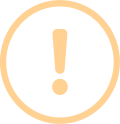
User Comments